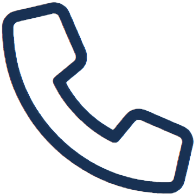Making a Payment
- Go to www.amshoa.com
- In the upper right-hand corner, click Account Login to be directed to your community portal.
- On ams.cincwebaxis.com, click Sign-In
- If you have not registered an account yet, please do so by clicking Create Account. Otherwise enter your login information, and click Sign-In
- Once you have successfully entered your homeowner portal, look to the top of the page and click Pay Assessments
- Once you’ve entered your address, phone number, and email address, scroll down to the Payment Method section.
- In this section, you will enter the amount you wish to pay and enter your payment information
- To Pay by Credit Card, you will enter your credit card information.
- Once you select an account type, enter your routing number, and then confirm the routing number by reentering it in the box underneath.
- Once you’ve entered your routing number twice, you will then enter your Bank Account Number, and then confirm your Bank Account Number by entering it again in the box underneath.
Once all your information is entered, you will select Submit Payment, and will then be taken to the confirmation page to finalize your payment.